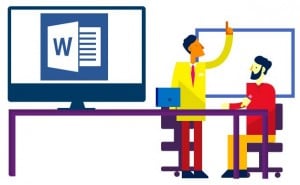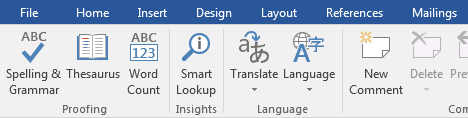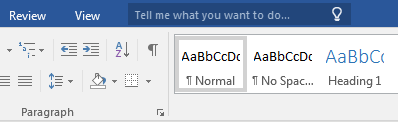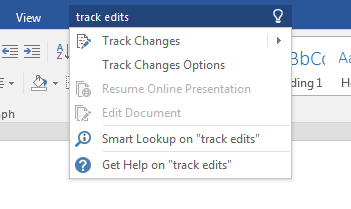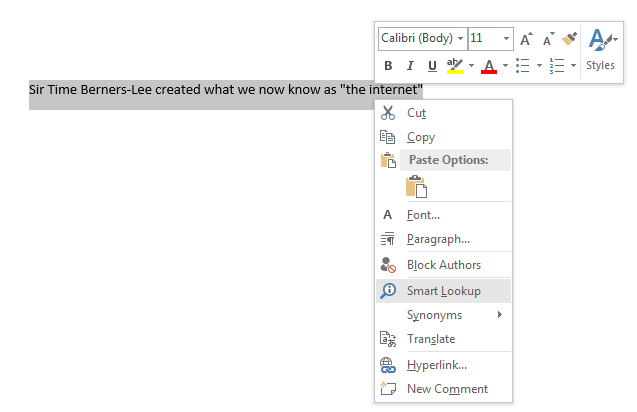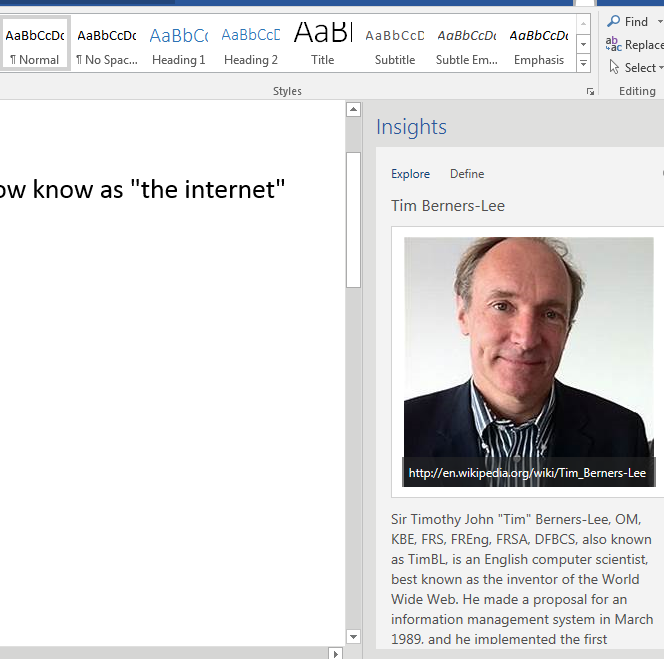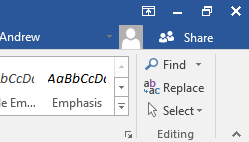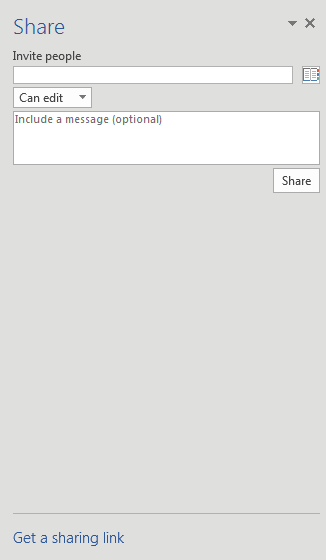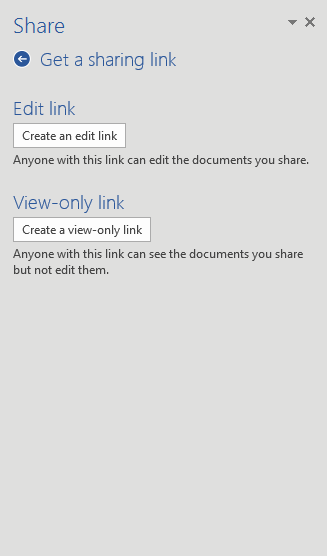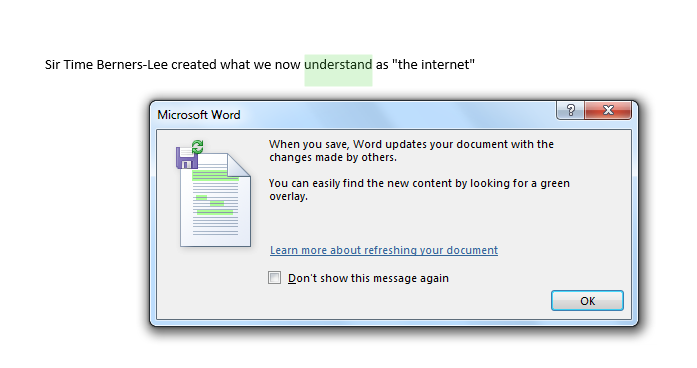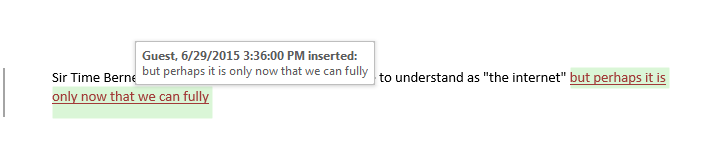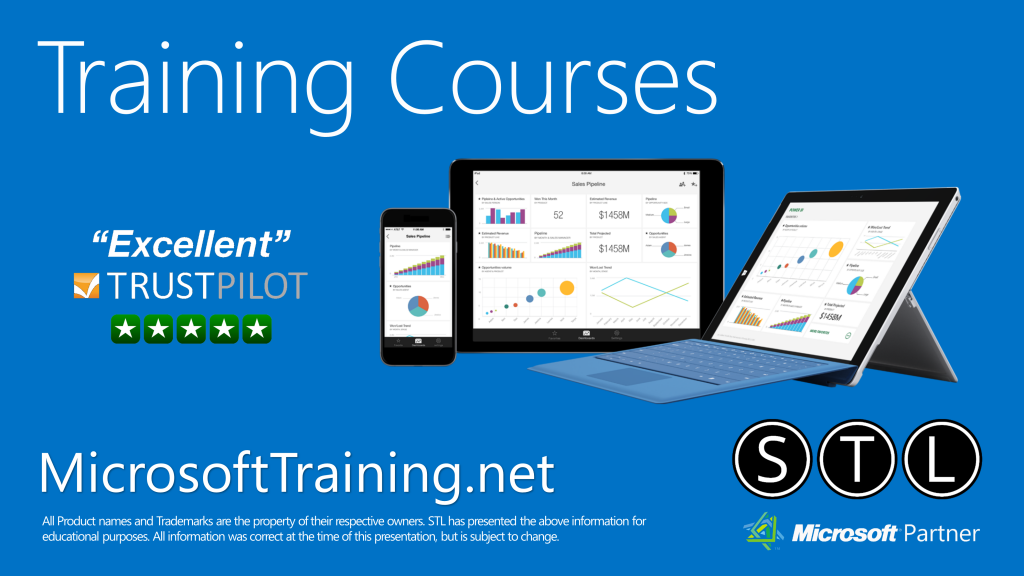The 2016 version of Office is available to preview now and this look at what’s new in Word 2016 focuses on two main features:
- Insights
- Real-time collaboration
Word has been around for many years so much of its functionality is already established. New releases of Office tend to focus on expanding Excel’s repertoire – but this time the developers have a couple of timely and useful additions to Word’s abilities.
Before we get to the details the first thing you see when you launch Word 2016 is that like its fellow Office applications it has a new lick of paint and it now sports the ‘Colorful’ theme.
It also has the Tell Me search bar where you can describe the function or feature you need:
and Word will offer you the function itself (rather than a help page describing it).
So what’s new in Word 2016?
Insights
The first new feature is called “Insights” and it’s designed to bring you useful information relating to the content you are creating. Say you are writing about Sir Tim Berners-Lee and wanted to check when he invented what we know as the internet. Just highlight the relevant text, right click the selection and click Smart Lookup.
The highlighted text is sent to Bing and ‘Quick insights’ results appear in the panel on the right of the editing environment.
Microsoft points out that what you get is more than search results but small pieces of contextually useful information.
If you like the look of the feature but don’t feel like installing the Office 2016 preview then head over to Onedrive.com and try the online version of Word as Insights are live there already. PowerPoint 2016 also gets this feature.
Real-time collaboration
This is another online feature that is making the trip to the desktop. Inviting others to join you while you edit a document is surprisingly easy so long as you are using Office 365 or have set up a personal account at www.onedrive.com
Clicking on the Share button on the right side of every ribbon will ask you to sign in to OneDrive (if you are not already signed in). If the document is not yet saved you will be prompted to save it to the Cloud so it can be shared. Finally Word will ask how you would like to share the file:
You can share by directly inviting collaborators in the form itself or if you want a bit more flexibility you can create a link that you can share with your fellow authors (even if they do not have a OneDrive account.)
Choosing to “Get a sharing link” offers a further choice. Do you want recipients of the link to be able to edit or only view the file?
If you allow others to edit your document in real time and they do so whilst you are editing the file in Word you will see a marker beside paragraphs that other people are editing . These marked paragraphs are locked until you click Save. Saving the document also refreshes your view and new edits are highlighted in green to make them easy to spot. The text then is unlocked for you to edit.
The same is true for online editors. As you edit text on your cope of Word the web editors will see an icon and marker indicating that paragraph is temporarily locked to them while your edits are being made.
You can even turn on Tracked Changes to keep a record of all the changes made by your collaborators.
Still in preview
As of writing Office 2016 is still in preview – so this process may well change between now and the release of the finished product.
For more useful tips, check out our range of Office 365 training London courses.