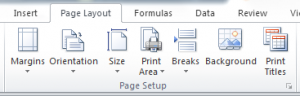Printing out Excel spreadsheets can be frustrating. Often you end up with one piece of paper with only one column of data on! If you are printing a spreadsheet that will take up more than one page, you have the ability to control were the page breaks.
To do this you need to be in the Page Break Preview. The instructions below are for Excel 2007 and later.
To enable Page Break Preview:
- Go to the View tab
- Click on the Page Break Preview button in the Workbook Views group.
The view of your document will change to something like this:
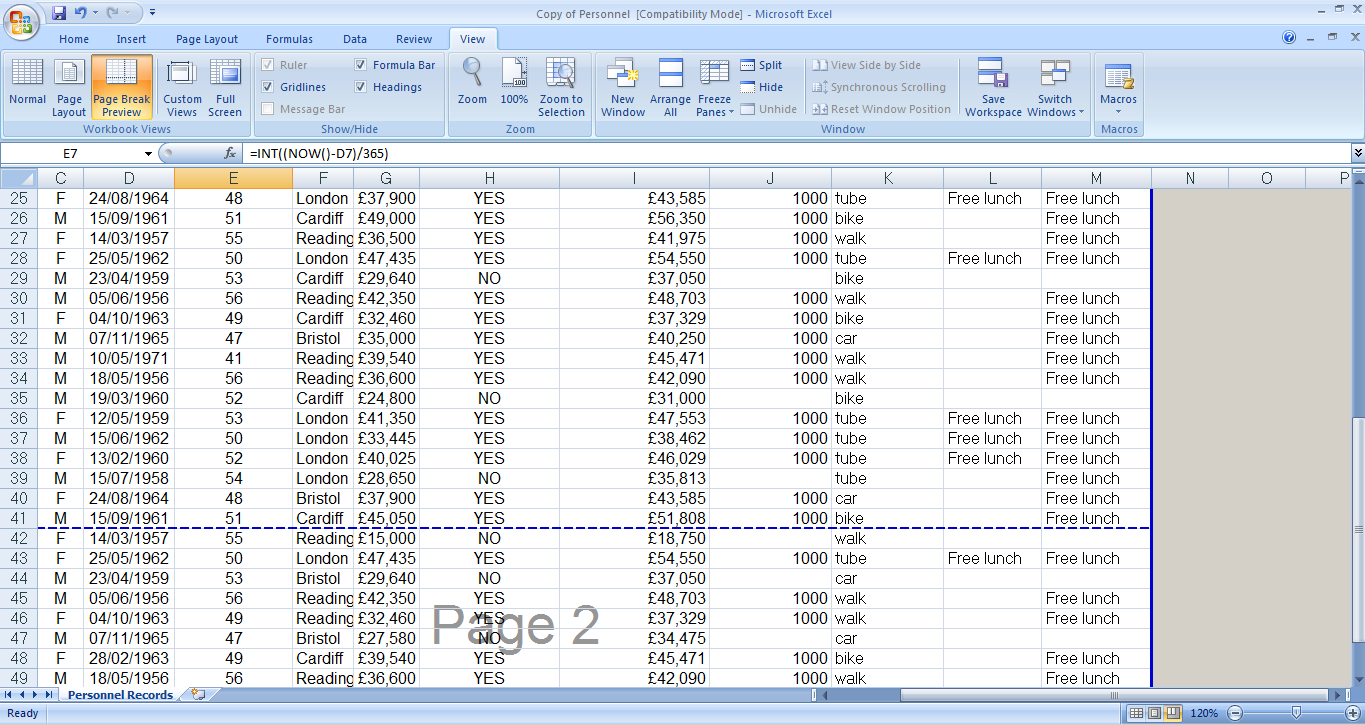
The blue line(s) represent where the page breaks are. Simply drag them up or down, left or right and position them where you want the pages to break. If the line is dashed, it is a line that Excel has inserted itself. If the blue line is solid, it is one that the user has changed.
To insert a page break manually:
- Put the cursor where you would like the break to be
- In the Page Layout tab, click Breaks then Insert Page Break.
If you’d like to learn more about page breaks and controlling your Excel printouts, attend our Excel Intermediate training course which run in London and UK wide. You’ll also cover IF functions, conditional formatting and many more interesting topics.